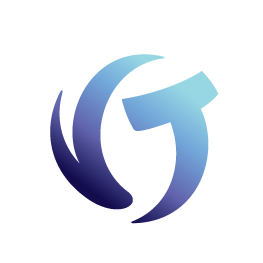How to Configure Mapdrive._CS
Goal
This document shows you how to understand and configure Collection-Master using F:\CLSINC\WBWIN\Mapdrive._CS.
WARNING: Advanced Content
Note: This document expects that you are already familiar with configuring Collection-Master in Client-Server mode.
Client-Server
You should always configure Collection-Master to Client-Server mode. Client-Server mode is when you use BRClient.exe to launch a working session on the File Server. This document discusses the various settings available and presumes that your system is already configured for Client-Server. There are other documents that explain the various Collection-Master features and options.
@Login_Name
Sometimes you will want to configure settings for a particular user. In the following example, a specific user is set to wait longer before disconnecting from the server.
- RECONNECT_AFTER – This first setting determines the amount of time that the client will wait before trying to reconnect with the server.
- ERROR_AFTER – After the reconnect fails, the system will attempt to reconnect.
- EXIT_AFTER – After CM fails to reconnect, the software will continue running; hopefully transaction processing will finish.
- Sometimes certain tasks will timeout in client-server mode, and Client Success will request that you increase the timeout time to help resolve the issue.
- The following example shows a total wait time of 720 seconds (12 minutes) before CM is forcefully closed. Remember that the user will need to wait for the session to timeout before starting another session. The default wait time is 240 seconds (4 minutes).

SETENV
SETENV is a command that is used to define the value of environment variables. Many Collection-Master features look for environment variables. Throughout this document, we will define the various environment variables that you may wish to configure. When you see “SETENV” in mapdrive._CS you should understand that you are defining an environment variable.
SQL-SYNC Setup
If you are using SQL-SYNC, edit F:\clsinc\wbwin\MAPDRIVE._CS to include a section that will configure the [SQL Server Name], as well as to specify the SQL Database to use. Add the following example to your MAPDRIVE._CS configuration file to define SQL-SYNC.

Proxy Server for Curl Requests
Sometimes you will need to use a proxy server to make the necessary curl requests for Collection-Master. This configuration option is unusual but should be used when your administrator requires the use of a proxy server. Add the following example to your MAPDRIVE._CS configuration file to define a proxy server.

Synchronizing the Workstation & Client-Server Drives
You should always use the ‘Sync Mode,’ which will synchronize the Client-Server Collection-Master drive with the workstation. This setting will dynamically address all @: local drive references, synchronizing the local drive with the server path. You should always have the following in your MAPDRIVE._CS configuration file.

OnQPath
You may see this command in your wbconfig._cs. It is a reference to a legacy report writer. Support for OnQ has been discontinued, and the product is a 16-bit application that will no longer run in Windows. There is nothing you need to do when you see this command.

Excel-It
You should not add this command manually, but it is added to let the system know that Excel-It is installed and available.

Drive Statements
The drive command defines the various mappings used by Collection-Master. Remember that with Client-Server, you want to reference local drives on the file server. In our example, DRIVE F: and DRIVE N: map to actual local drives that exist on the file server. While not necessary, having the server mirror the workstation will simplify configuration.
| Drive Parameter | Example | Description |
| DRIVE | F: |
The virtual drive letter to be used in Collection-Master. Keep in mind that while the drive might actually exist, Collection-Master uses this virtual path internally.
|
| Physical Path | F: or N: |
This is the actual drive on the file server.
|
| Path on Workstation | F: |
The actual path on the Workstation that corresponds to the virtual drive.
|
| Default Path | CLSINC | The relative path on the physical server that corresponds to the mapping.
|
Start by documenting the drives and paths for Collection-Master, both on the physical server as well as the mapped equivalent on the workstation. The following example assumes that Collection-Master is installed to the F: drive and the workstation uses the F: drive to access the application.
| Drive | Physical Path on Server | Path on Workstation | Default Path |
| F | F: | F: | CLSINC |
| H | F: | F: | CLSINC\HISTORY |
| I | F: | F: | CLSINC\DATA |
| K | F: | F: | CLSINC\PERM |
| L | F: | F: | CLSINC\COMMON |
| M | F: | F: | CLSINC\SHARE |
| N | N: | N: | USERS\[LOGIN_NAME$] |
Ultimately, you end up with a configuration similar to the following:
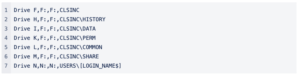
It is important to ensure that the drives are configured correctly. If the drives are mapped incorrectly, you will find that Collection-Master displays an error page similar to the following:
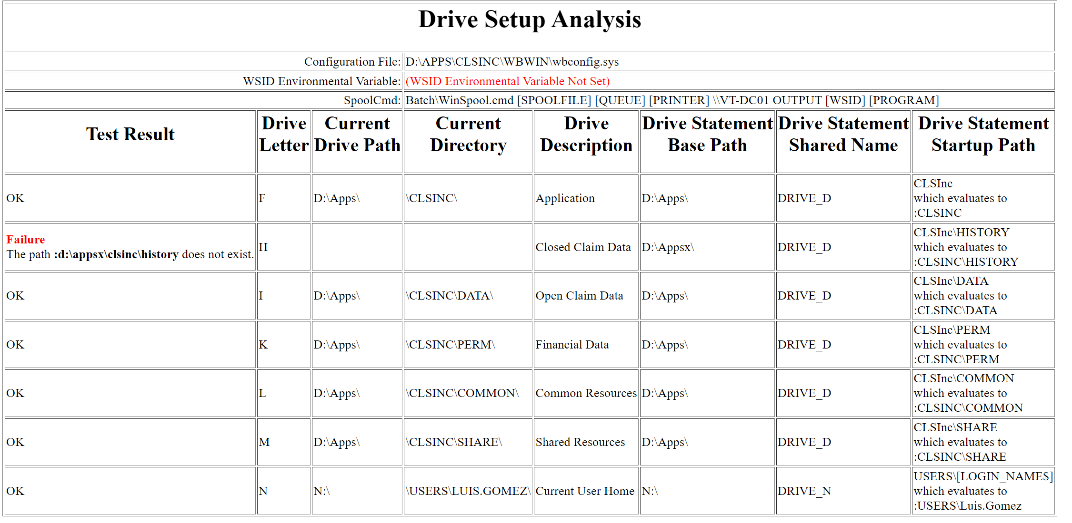
Notice the “Failure” in my example; the H: srive was set up as D:\Appsx instead of D:\Apps.
Substitute Commands
You should not need to include any substitute commands, but the substitute command is a very powerful feature in the Business Rules environment. When configured, any time you try to access a file, the substitute command will be applied. Keep in mind that sometimes several substitute commands might apply, so the order in which they are configured matters. The following are examples that you might find in your MAPDRIVE._CS file. Typically, you should not need to have any substitute commands in your mapdrive._CS file.
A few examples:
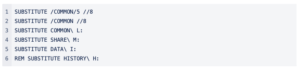
Defining the Application to be used for Zip/Unzip
If you do not configure this statement, Collection-Master will automatically use the included 7z application to create or extract Zip files. 7z is a good utility, but you might want to use a different application.

Source Safe – For Vertican Internal Use Only
Vertican maintains source control and uses these configuration commands to define the repository. In this example, it is pointing to our Dev release. These commands will not have any purpose outside of Vertican.

Option Commands
Business Rules has many switches or options that may be used to configure compatibility settings. Any necessary options will be maintained by Collection-Master, so you should not need to configure any options manually. In fact, setting the options incorrectly could cause serious problems! If you are curious about details for the various options, see Business Rules Option Commands.
Logging
Business Rules support logging to help troubleshoot various problems. In the examples provided below, a folder called Logs was created to store the logs. As configured below, the named users will have their transactions logged at the specified level, and everyone else will be logged at level 0. You may pick values from 0 to 13. For detailed information, see Business Rules Logging. Logging will provide detailed information that may help to troubleshoot various problems.
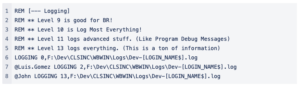
SpoolCMD
The SpoolCMD configuration should almost always be exactly as configured below. Your system may be configured with specific hard-coded values. For more information about printing, see the Mastermind Series Video or Presentation on Printing. For more details about the various variables, see Business Rules SpoolCMD.
![]()