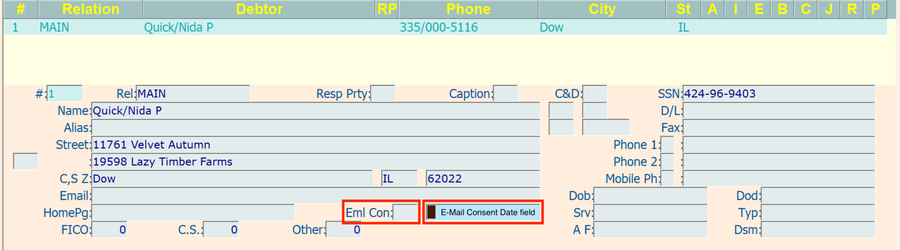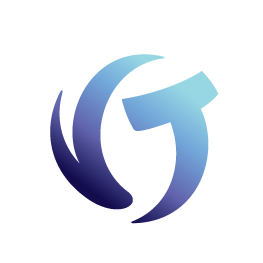How to Manage Consent in Collection-Master
Goal
This document shows you how to track and manage consent in Collection-Master.
Configure Dialer Consent Settings [1-S-4-X-3]
There are various Dialer Exports in Collection-Master. Specifically, you need to choose what to do when consent is blank. Navigate to the Dialer Export Consent Setup screen and select Enable to add filtering to the dialer exports.
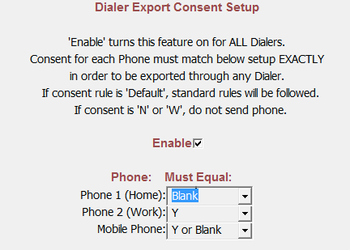
For each of the phones: Home, Work, and Mobile, select one of the following options.
| Choice | Result |
| Blank | Only claims with a blank consent field will be included. |
| Y | Only claims with “Y” will be included. (Blank=N) |
| Y or Blank | Claims with Blank or “Y” will be included. (Blank=Y) |
Creating the Dialer Export File [4-2-8]
There are several predictive dialer interfaces in Collection-Master. These interfaces are affected by the values provided in the Consent fields.
Once you have set up [1-S-4-X-3], you may choose from the following formats to export for dialer interfaces.
- CT Center [IAT/SmartDial] [4-2-8-1]
- Export to TouchStart [4-2-8-2]
- Export to Stratasoft [4-2-8-3]
- Export to Global Connect [4-2-8-4]
- SoundBite Menu [4-2-8-5]
Consent to Call Values
- Y = Yes. Consent has BEEN provided.
- N = No. Consent has NOT BEEN provided.
- W = Wrong Contact. It is assumed that Consent has NOT BEEN provided.
- Blank = Unknown. Depending on setup in [1-S-4-X-3], Blank may be assumed as Consent has BEEN provided.
W = Wrong Contact Flag
Wrong Contact Flag Functionality
- Module: “SFGAG”,”WRGCONTACT”
- DEBTOR.RET_MAIL=”W”
- Phone: If a “W’ is in any Consent field, the system automatically removes the associated phone number and stores it in the Changes table. When reporting phone numbers in the SUF file, the system pulls the data from the Changes table when the Consent to Call value is “W”. When a new phone number is entered, it automatically makes the Consent to Call “Blank” if the Consent to Call value is “W”.
- Mail: If a “W’ is in any Returned Mail field, the system automatically removes the associated street, city, state, and zip data and stores it in the Changes table. When reporting demographics in the SUF file, the system pulls the data from the Changes table when the Returned Mail value is “W”. When demographic data is entered, it automatically makes the Returned Mail “Blank” if the Returned Mail value is “W”.
Consent and the Call Screen
The Call Screen displays the Consent and Consent Type fields. During the call, the Consent and Consent Type fields may be updated by selecting the combo box option. This means you can either click the arrow to choose from the drop-down list or type the appropriate value inside the field. Updating the information will also update the values in the DPHONE table available from the debtor screen.
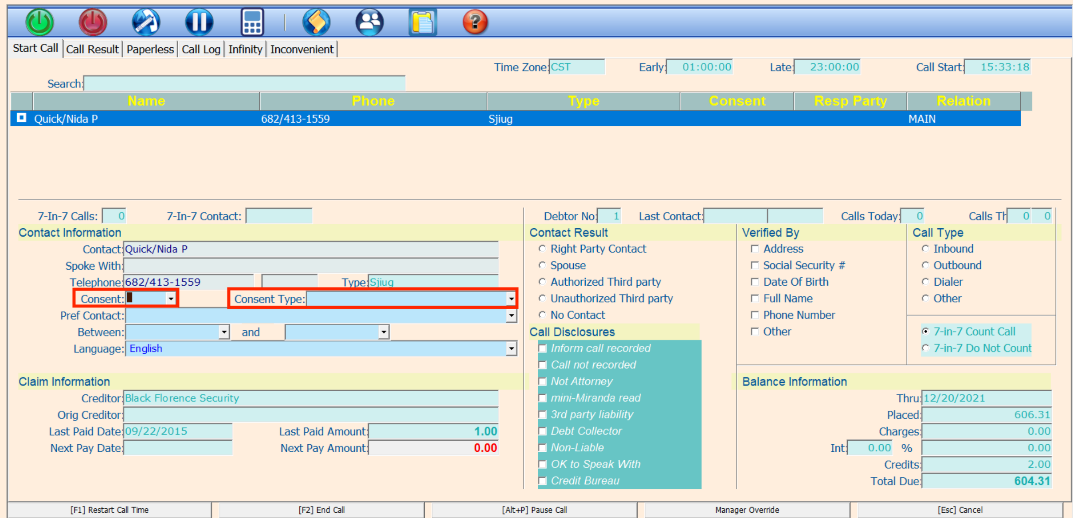
Consent and Word Processing Field Codes
- 803 – Selected Debtor – Give Consent Phone
- 804 – Selected Debtor – Give Consent Phone2
- 805 – Selected Debtor – Give Consent Mobile Phone
- 813 – Selected Debtor – Give Consent Phone Date
- 814 – Selected Debtor – Give Consent Phone2 Date
- 815 – Selected Debtor – Give Consent Mobile Phone Date
Setting up Special Merge Codes in 1-7-1
- 9. Debtor Phone Merge Codes (DPHONE)
- Select Phone Type (Work_Mobile)
- Fill in the screen by entering the Debtor Number or Relation and the Merge Code, and by picking the Delimiter. Press the [Enter] OK button.
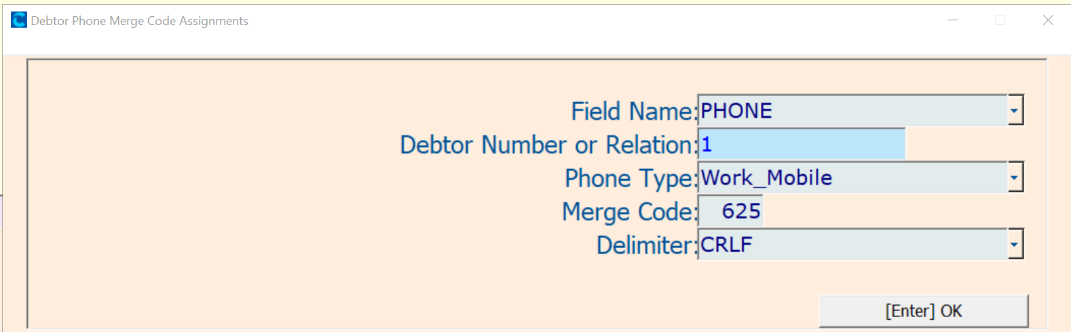
-
- After you enter the required information for the requested special merge code, the summary screen will be updated with the selected information. The F-Code is the same as the Merge Code.

Once you have set up an F-Code, it will automatically be added when you merge your document in [3-8]. You may set up as many fields as desired.
E-Mail Consent FIelds
Email Consent may be updated on the debtor screen.
- F839 – E-Mail Consent Y/N (in Eml Con field)
- F840 – E-Mail Consent Date