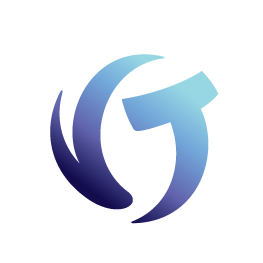How to Resolve .OCX Errors / Reinstall Windows Controls
Goal
The goal of this document is to help users resolve .OCX errors encountered by Reinstalling Windows Controls.
1. In Collection Master, Select Help > Windows Controls > Re-Install Windows Controls.
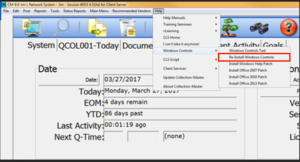
2. In the Collection-Master Client Install Wizard, select [Next] until you reach the screen prompting you to select the Terms and Conditions. Select “I accept the terms of the license agreement” and click [Next].
3. You will eventually reach a screen in the Wizard marked Database Folder. You will want to confirm that the location selected is the same location where you have Collection Master installed (usually F:\CLSINC). Then click [Next].
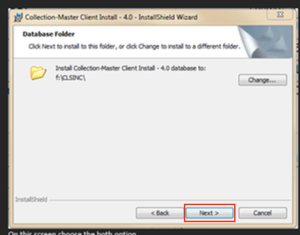
4. The next screen will be for the Setup Type. This will provide you with three options: Client-server, Distributed Processing, and Both. Select Both.
5. On the Custom Setup screen, select Collection-Master (Client Server) and click [Next].
6. On the Ready to Install the Program screen, select the option for “Anyone who uses this computer (all users)” and click [Install].
7. Click [Finish] on the final screen.