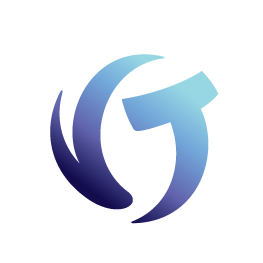How to Troubleshoot Errors Using PROC ER
WARNING: The following article is intended for advanced users only. Reader discretion is advised.
This article details how to get more information to report an error. This information may help Vertican Client Success diagnose your problem when you open a support request.
What is PROC ER?
By running a single command, PROC ER allows you to gather information from STAT LOCKS, STAT STACKS, and STAT FILES, as well as other information in a text file in the user’s folder called VT_ERROR_LOG.TXT. PROC ER is available to all Collection-Master users in 9.1D.006 or higher. Please make sure to run this command from the actual session in Collection-Master, and not from another session.
When you have an error, press Ctrl-A to get the command console and type the following command:
PROC ER
Note: If you receive an error screen with options on how to proceed, press Shift F8 first. This tells the program to retry and displays the error on the bottom left corner. This removes the options information from the error-handling routine.
Any time you create a support case with Vertican regarding a Collection-Master error, you will be asked to confirm that you are using the latest version or a version released within the last 6 months. You will then need to run this command and attach VT_ERROR_LOG.TXT to the case.
What does this report tell you?
After you have the VT_ERROR_LOG.TXT you can search for “*-“ without quotes and this will find the top of the next section as each section will be separated by:
*—————————————————————————–*
PROC ER will always print the commands in the order STAT LOCKS, STAT STACKS, STAT FILES. It will also print some environment variables that the program uses.
This information may be helpful for troubleshooting.
STAT LOCKS: If the file is locked, it will list the file that is locked and the user that locked it.
STAT STACKS: This lists the lines the program was going through when the error was received. This is helpful for troubleshooting.
STAT FILES: This lists the files that were open in memory when the error occurred.
Additional Troubleshooting with VT_ERROR_LOG.TXT
The following is a methodology that Client Success follows when troubleshooting PROC ER error reports. Client Success may guide you to complete the following commands:
Press 0 and in the command console type:
-
Load “(loads the program)”
Type in the program and press enter.
-
program/folder
-
folderprogram
Then type:
-
List (Line Number)
Press enter, take a screen shot, and attach it to the case.
Clients on CM older than 9.1D.006
As outlined in Vertican’s Support Guidelines, in order to receive support, software must be the current version or a version released within the last 6 months. To see the latest version, go to the Collection-Master Release Notes page. Find the version you are running on the Main page or click Help > About Collection Master.
For clients that are not on 9.1D.006, you just need to deliver the following files for it to work:
-
ER in F:\CM91\
-
separator.txt in F:\CM91\Reports\