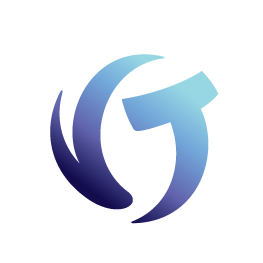vMedia Release Notes
Version 3.2.24 – January 21, 2025
About vMedia Versions
You are currently running either the production version or the development version of vMedia.
- Development (“Dev”) release: available for ‘early adopters’ to test out new features. Installation is completely optional.
- Production (“Prod”) release: available to the general user base after a Dev release has proven stable. Installation is recommended.
In January 2025, we released a development version of 3.2.23 for early adopters to run and test. It has proven stable and has been promoted to production for all vMedia users. Your current version is displayed in the upper left corner of your vMedia home screen.
Before you install….
- Required: Please make sure all users are logged out of vMedia prior to installation, including all tools and vMedia components (e.g., Print to vMedia, File to vMedia, Send to vMedia, and Spectrum Importer).
- Recommended: Do a backup before you begin!
.
Download
Download the vMedia_Install.exe from the vMedia Product Info page, which is also found by navigating to vPortal > My Vertican > My Products and clicking the [View License Details] button next to vMedia.
- Production Version
- Scroll to the Software Download section.
- Click “Download vMedia”.
- Development Version
- Scroll to the vMedia Development Version section.
- Click “Download vMedia Development Version”.
.
Install
Please refer to the brief instructions or detailed instructions below.
Brief Instructions
- Install the release in a non-production location. That location can be on the same server as the production version of vMedia but, at a minimum, it should be in a different folder.
- Run the installer from any computer that has access to the server and to the installation folder selected in Step #1.
- Run Workstation_Setup from the installation folder at each computer.
- A user account that has permission to perform administrative installation rights must be used.
- A reboot may be required during the installation.
- Do not bypass this requirement.
- To use an existing vMedia named user license, the computer or desktop must have an existing vMedia client already installed.
- Existing un-upgraded desktops will continue to function properly, but users may receive warning messages concerning outdated or obsolete components. Certain new features may not work until the user’s desktop has been upgraded.
- If any terminal servers are in use after a successful upgrade, be sure to run Workstation_Setup at each terminal server to complete the upgrade for terminal-server users.
Detailed Instructions
Refer to these detailed instructions as needed.
.
Support
- If you have any questions, please use Vertican Support Access (VSA) in vMedia by going to the Home screen > Help.
- If you prefer, you may submit a New Support Request to Client Success through vPortal.
Whats New in 3.2.24
- Fixed error when moving metadata viewer form in vMedia.
- Minor logging fix.
- Fixed startup version detection.
- Forced Workstation_Setup back to c:\imaster.
- Fixed page 1 duping over page 2 for some documents in Spectrum Importer.
- Fixed startup error in vmptv and sendto_vmedia if only vMedia.ini exists.
- General bug fixes and improvements.
- Unofficial Windows 11 support.
- New debug logging control (See SaveDebug_Configuration_Guide.pdf).
- New DocList.exe with ini to correct for slower-performing computers.
- New printer drivers that fix many Windows 10 and 11 issues.
- VMPTV workaround in case VMPTV refuses to execute after an OS upgrade.
- Legacy Exporter fixes to make it compatible with Spectrum Importer.
- vMedia now uses vMedia.ini instead of iMaster.ini with auto conversion.
- New internal viewer (demonstration) will allow you to replace FView in a future release.
- Hanna importer fix.
- Enhanced Export2CM batch mode
Previously in 3.2.x:
- Built vmConv.exe, which is a utility to quickly stitch vMedia documents back into a PDF.
- vDiagnostics – improved resizing of screen font sizes
- GetDocID.exe update to provide more functionality.
- Full Integration with Q-LawE.
- License Manager Enhancements.
- SQL Server Enhancements.
- Fixed error in DoneReplace.prg.
- Fixed error in EIDMS_IMASTER @ line 1716.
- Fixed Spectrum import error for bulk imports.
.
Finding Release Notes
- You can always find the most current release notes on the vMedia Product Info page.
- In the Software Download section, click Download Release Notes.