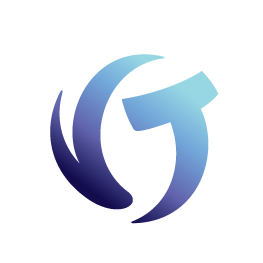YGC Business Adapter Rejections
Rejection Reasons for Files and Records
Rejections are either file rejections or record rejections.
While a file may be accepted, individual records within it may be rejected.
.
| File Rejections | Record Rejections | |
| Terminology in vExchange |
File Rejections (formerly called Pre-validator Rejections) |
Return Record (RR) Rejections |
| Checked By | Pre-validator | Validator |
| What is checked? | Each file is checked for proper formatting. | Each record in a file is checked against field criteria.* |
| What happens if rejected? | Entire file is rejected; file will not load. | One or multiple records within a file are rejected. |
| vExchange creates a rejected file called [OriginalFileName]_Rejections_Reasons.txt. That file, along with the original file, is placed in your ftp rejections folder (fromVertican\Rejections) and you receive an email. | In some cases, records are accepted but identified with an error message. For example, an Empty Record error message is flagged so the Sender can check whether or not the empty record is intentional. | |
| Where are rejections visible? | (1) Rejected files are in your Rejections folder along with details about each problem. | Rejection reports are on the FTP in the "fromVertican" folder > Rejections folder. Each file name starts with "RR_", which stands for "Return Record". At the end of the file, you will see the rejection type and error message. |
| (2) Rejected files are displayed in your File Rejections reports with details about each problem. | ||
| How do I fix a rejection? |
Address the rejection reason listed in the [OriginalFileName]_Rejections_Reasons.txt file or listed in the File Rejections reports. When you fix the file, you must rename it or it will be rejected again. Place the fixed file with the new name into both the “toVertican” folder and the “toVertican\[Sender]" folder. |
Address the Return Record (RR) rejection reason listed in the Rejection files. Learn more about these rejection reasons by clicking on the Record Rejections tab at the top of this page. You will see a chart of the different rejection types and error messages, with instructions for how to fix errors. |
| Navigation to Reports |
Reports > Operations Reports > File Rejections
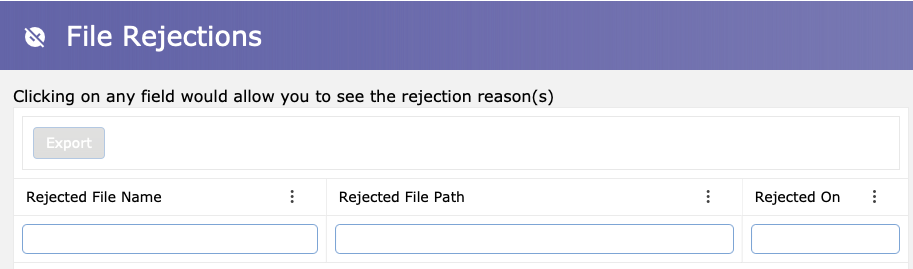 |
* NOTE: Field criteria defined by Vertican can be found in the Record Rejections tab on this page. In addition to Vertican criteria, participating Senders can also define rules within vExchange to ensure that complete and accurate data is transmitted. These rules are called Gates. If data violates any Gates/rules, it will appear on that Sender’s Rejection Reports. Rejection Reports are only available to participating Senders and firms that receive placements from them.
File Rejections
Video Tutorial: File Level Rejections
.
| Rejection Reason | Technical Requirements |
If a line in the file starts with a #, the error message will display the Line # and "Not valid record for YGC, the line starts with - #".
 |
The file must be in YGC format. Each line in the file has to start with the record number and cannot start with a #. |
| If the RECORD_CODE is missing. | The line (number) does not start with a YGC record number. |
| If the FILENO is missing and FORW_FILE is missing. | The record must contain FILENO and FORW_FILE in the record. |
| If the FORW_ID is missing. | Record must have a FORW_ID. |
| If the FIRM_ID is missing. | Record must have a FIRM_ID. |
| If the file does not contain a valid date in the format CCYYMMDD. | The date field is not in an acceptable format for YGC. It must be CCYYMMDD (e.g. 20220822). |
| If the file contains the wrong data type in the date field. | The date field cannot have any other value than a valid YGC date. |
| If the file’s size is 0. | The file is empty and will not be processed. |
| Invalid file extension (e.g. .xlsx, .pdf). | A file with an invalid extension will not be accepted or processed. |
| If total line length is incorrect. | YGC data standards specify a specific size for each record type; the record mentioned does not meet that standard. |
Additional File Rejections
These checks are often overlooked so please pay special attention.
.
| Rejection Reason | What Happens to the File |
| If all records in the file are for '%CA20.% forwarder. | The file will be moved to the “ToVertican/Midland” folder. |
| If there are no records in the file for '%CA20.% forwarder. | The file will remain in the "ToVertican" folder. |
| If there are records for both '%CA20.% forwarder and other Senders in the same file. | The file will be moved to a “staging” folder. A notification will be sent to the Receiver: "Your company submitted files with records for CA20 and other Senders. Please split the data and submit the files to the appropriate folders." |
Return Record (RR) Rejections
| Rejection Type | Error Message | Meaning of Message | How to Fix Error |
| ‘Data' | Duplicate Record | Record is a duplicate of a previously sent record. | Fix or remove the duplicate record. |
| ‘Data' | Record Type/Number not Supported/Setup by vExchange | The Record Type or Record Number is not supported by vExchange and therefore the record cannot be accepted. | Remove the record from the file and review it to determine whether it's a valid YGC record type. |
| ‘Data' | Bad date value | Invalid value provided in date field. | Provide a valid date value in the format CCYYMMDD (e.g. 20220902). |
| ‘Data' | Record does not match the 4 keys (cred_fileno, sender_int_file, forwarder_id, agent_id) as received in Forwarder Placement Record 1001**||** | Missing/Mismatched Keys: One or more keys are either missing or do not match the forwarder information in the Forwarder Placement Record 1001. | Review the Four Record Keys table below. Ensure the four keys are present and match the forwarder information. |
Four Record Keys
Each key is listed in the left column, followed by its location within each product. All four keys must be present and match the Forwarder Placement Record 1001.
| Key to Match | vExchange Analytics | Collection-Master | Q-LawE | YGC |
| cred_fileno | Creditor Fileno |
MASTER.FORW_FILENO
Placement screen in the “File” field next to the Forwarder Number. |
debt.custfile Workcase > enter ourfile > debt.custfile field identified in this screen. |
FORW_FILE |
| sender_int_file | Sender Fileno |
MASTER.FORW_REFNO Placement screen in the “Ref” field next to the “File” field that is next to the Forwarder Number. |
debt.ncustfile Workcase > enter ourfile > debt.ncustfile field identified in this screen. |
FILENO |
| forwarder_id | Sender Id |
MASFORW.EDI_ACCT_NO Inside the Forwarder file [1-2-1-1] EDI Setup screen that is the Account # for the Forwarder. |
cust.edicltcode and cust.yougotclm Workcase > Clients > client list > select client > Misc Info tab to view the fields identified in this screen. |
FORW_ID |
| agent_id | Receiver Id | Pulls from YouveGotClaims ID# in [1-S-4-8] |
cust.edifirmcod Workcase > Clients > client list > select client > Misc Info tab to view the field identified in this screen. |
FIRM_ID |