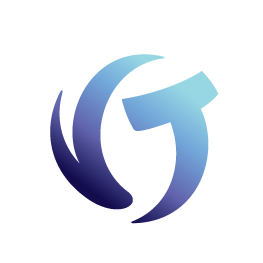Support Guidelines
Please make sure your firm carefully reviews and follows each guideline to ensure a timely resolution of your support requests. Guidelines in effect since September 1, 2022.
We recommend each firm have at least two Support Coordinators, if possible. This way, if a ticket is in progress and one Support Coordinator is out, the other one can respond to inquiries from Vertican. Additional information:
- Support Coordinators are only recognized by Vertican if they are designated in vPortal.
- It may take a few days for a change in vPortal to be recognized by Vertican.
- Find out how to Update Support Coordinators.
- If you need Vertican to speak with your third-party IT vendor, you must designate them as a Support Coordinator (not just a user) in vPortal.
- Each client can have a maximum of 3 Support Coordinators, including a third party.
- If a user who is not an authorized Support Coordinator attempts to submit an issue, the client’s Support Coordinator(s) will be notified by email.
GUIDELINE: Monitor your monthly support allowance or pay to exceed your allowance, if necessary.
- Your subscription plan determines your monthly allowance of support cases.
- If you exceed your monthly support allowance, you’ll need to purchase an additional incident.
- Until payment is made, there will be a delay in responding to support requests that are over the monthly allowance.
- Unused support incidents do not roll over to the next month.
- Your monthly allowance only applies to technical support during normal support hours.
- Professional Services are a separate charge from Technical Support.
- Weekend/holiday support is a separate charge that requires a Severity Level 1 emergency.
- If you wish to upgrade your plan, it becomes effective at the beginning of the following month.
Additional Links:
- How to get Emergency Support, either during normal support hours or weekend/holiday hours.
- How to Use vPortal to View Your Incident Balance or Purchase Additional Incidents.
GUIDELINE: Create a support request using Vertican systems.
- The client Support Coordinator must create a support request through the VSA in-app system or the vPortal as the first point of contact.
- The VSA is the recommended method for technical support requests. You cannot use the VSA to order Professional Services.
- The vPortal can be used to Order Professional Services or to request technical support if you are unable to access the VSA.
- Effective September 1, 2022, email and phone will no longer be supported. There are two exceptions:
- Phone calls for Severity Level 1 Weekend/Holiday Emergency Support.
- Support Coordinators can follow up via email once a case number has been assigned, but not prior.
Additional Links:
- How to Create a Ticket in the Vertican Support Access (VSA) application (technical support only).
- How to Create a New Support Request in the vPortal (technical support and professional services).
- What’s the difference between creating a ticket in the VSA vs the vPortal?
GUIDELINE: Submit a single issue per support request.
- Multiple issues: Multiple issues will be placed into multiple tickets. In that case, Client Success will notify you to see if you would like to proceed with all cases. You may need to use additional incidents from your monthly allowance or purchase additional incidents. This may also delay the resolution of all your issues.
- Issues that are included: Issues that are a result of the original occurrence or are caused by changes made in the process of correcting that occurrence are considered part of the support request.
- Issues with no charge: The situations below do not count toward your monthly allowance.
- Issues that result from a software defect or “bug”. Not all issues or errors are bugs.
- Issues that result from inaccurate instructions or documentation from Vertican.
- Questions related to inaccurate or incomplete documentation of a product feature.
- Incorrect execution of a feature based on how it has been documented.
- Compliance request (also known as a security audit or vendor assessment). Requests for copies of Certificate of Insurance, Data Center Information, or auditing records pertaining to System and Organization Controls will not count toward your monthly support allowance and are not billable. Submit your request to [email protected]. Please do not log a ticket or contact Client Success; otherwise your request will be delayed.
GUIDELINE: Provide Client Success with sufficient documentation to resolve your case.
- To avoid delays in your case resolution, please include documentation at the time you submit a case.
- Without sufficient information and documentation, your request must be sent back before it can be placed in the queue and worked.
- Vertican may inform you of specific documentation required to diagnose your issue.
The Vertican Support Access (VSA) application is the recommended method for you to submit tickets because it will prompt you to submit the documentation relevant for your case. Alternatively, you can submit a support request through vPortal but resolution may be delayed if you do not include sufficient documentation in your request.
Examples of supporting documentation:
- Steps that were taken prior to the issue, including screens entered or buttons pushed.
- Logs, copies of error messages, screenshots or videos of the user’s experience.
- Changes made to the system or environment prior to the issue.
- Error reports.
- Q-Law and Q-LawE:
- Obtain error reports by going to Maintenance > System Maintenance-Admin > Backup-Pack-Index, Error Log, and log files/.
- Collection-Master:
- If you have an error, press Ctrl-A to get the command console and type the following command: PROC ER. This creates a file called VT_ERROR_LOG.TXT in your User folder, which you can attach to the support request.
- Q-Law and Q-LawE:
Encrypted Files:
If you wish to send encrypted files to Vertican, please ask the Client Success Representative for a ShareFile link to ensure that proprietary information is secure.
GUIDELINE: When contacted by Client Success, please respond within 5 business days, or the ticket will be closed.
- Vertican Fact-Finding: Cases may require offline research and Client Success may reach out to you for clarification or documentation. Sometimes multiple contacts with the client are necessary to achieve a final resolution. You can avoid this by presenting necessary information and documentation.
- Deadline for Client Response: The client must respond to all fact-finding requests within 5 business days, or the case will be closed.
- Warning of Pending Ticket Closure: 24-48 hours before the closing of a support ticket for lack of response, Client Success will send an email to the authorized Support Coordinator alerting them of the upcoming ticket closure.
- Ticket Closure for Lack of Response: Once a support case is closed due to lack of response, it will not be reopened. A new support request must be submitted.
GUIDELINE: Keep your software current.
- Supported Software Versions: In order to receive support, software must be the latest version or a version released within the last 6 months.
- If Client Success can resolve the issue, you do not need to update to the latest version.
- Consult the Software Versions page for the release dates of our products.
- How to Find Your Software Version.
- Required Software Update: You may be required to update to the latest version before support can be rendered if:
- The issue you’re experiencing is a result of not using the latest software.
- The issue cannot be replicated by Client Success.
- After Software Update: After you update the software and reboot, please be aware of the following.
- New documentation must be submitted to show that the issue remains despite the software update.
- If the issue cannot be replicated after updating the software, you will still use an incident, whether from your monthly support allowance or an additional incident that you have purchased.
GUIDELINE: Keep your account status current.
Technical Support and Professional Services can only be offered to Clients without outstanding invoices over 30 days, including billing for Statement of Work (SOW) invoices. Invoices are generated on the first day of the applicable month or year and are due 30 days from the date of invoice.