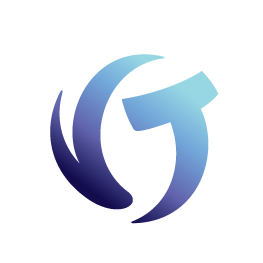Sample vPortal Support Request
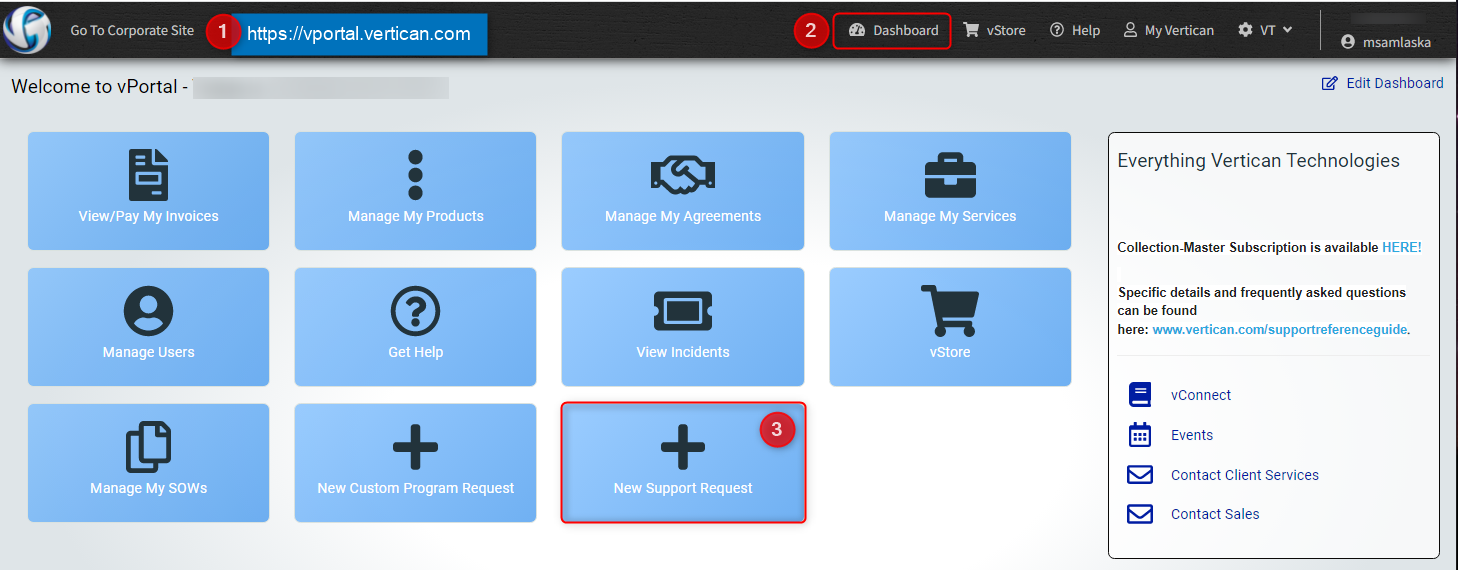
Phone calls should be reserved for Emergency situations where the software is not working for the entire organization. All other issues should be submitted via a support request.
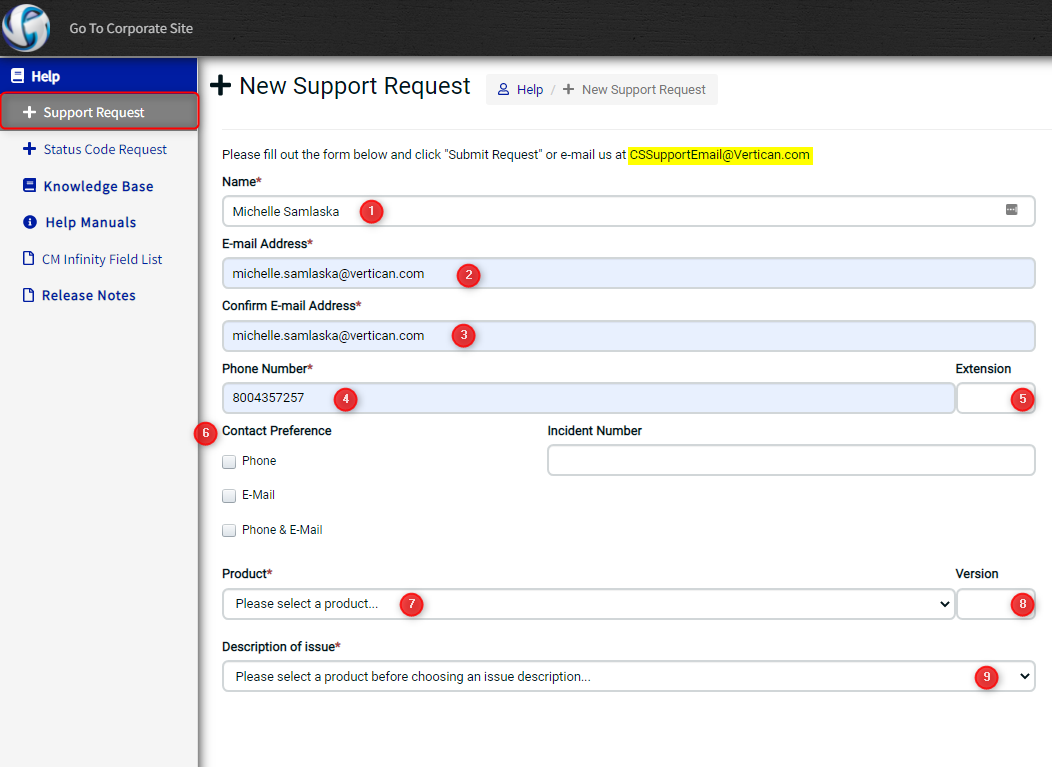
- Name: Support Coordinator on the vPortal
- Email Address: Support Coordinator email address
- Confirm Email Address: Support Coordinator email address
- Phone Number: Firm phone number
- Extension: Direct extension
- Contact Preference: Phone, E-mail, Phone & E-mail
- Vertican will send a zoom meeting notice. Client is not required to have a camera. Client should call in one of the phone numbers from the zoom notice in order to communicate with the Client Success Representative.
- Product: Select the appropriate product that the firm is using
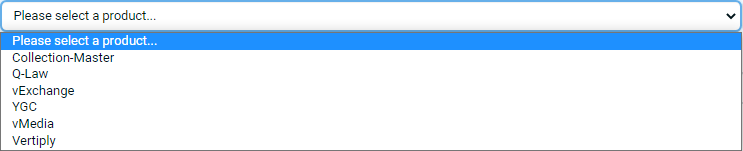
- Version: For Q-Law or Q-LawE clients this will be a date.

- For Collection Master, this information is available on the Main page, or the users can Click on Help then click on About Collection Master
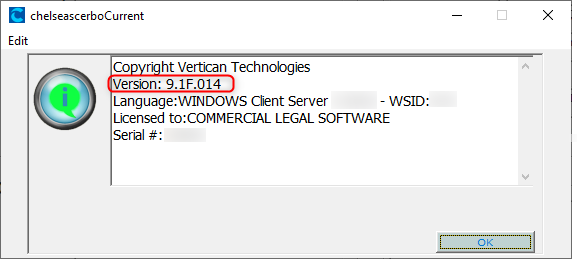
9. Description of Issue: This list will change based on the product that is selected in the previous step
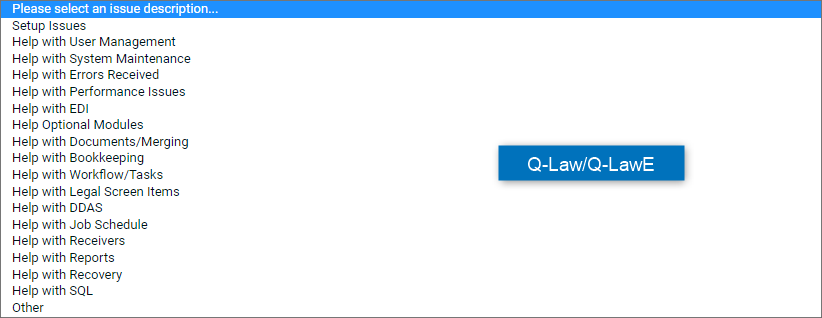
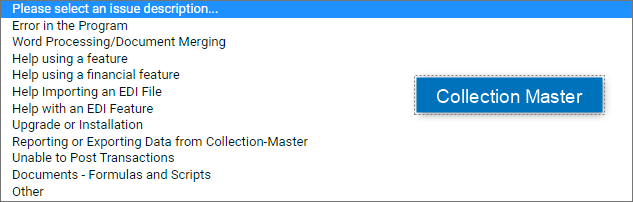
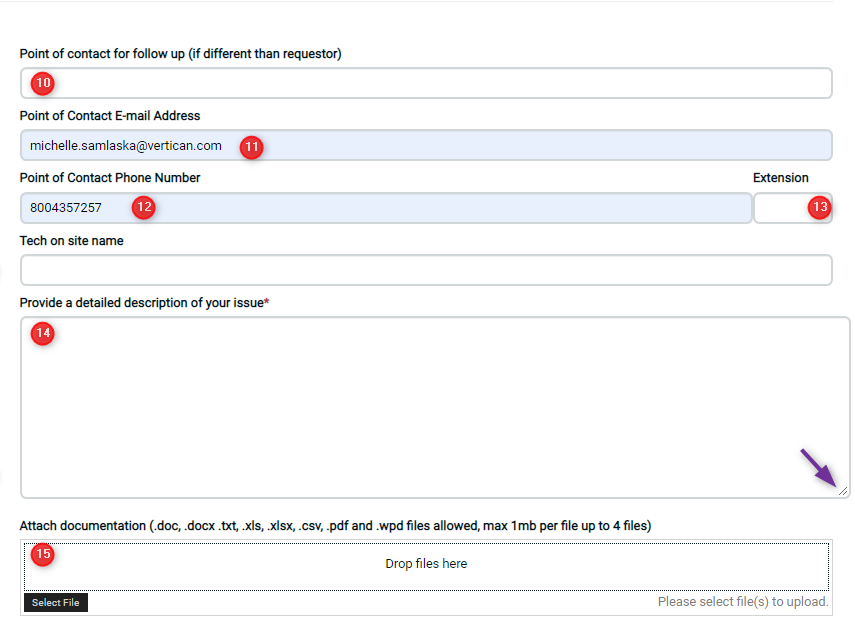
10. Point of contact to follow-up: This should be populated with the name of the user that is experiencing the issue
11. Point of contact E-mail address: This should be populated with the email address of the user that is experiencing the issue
12. Point of contact phone number: This should be populated with the phone number of the user that is experiencing the issue
13. Point of contact extension: This should be populated with the extension of the user that is experiencing the issue
Tech on site name: Please provide this information if a Technician is on site assisting with this issue.
14. Provide a detailed description of your issue: This screen can be elongated by stretching the lower right corner of the text box.
a. Client must provide a detail description of what buttons in the software were clicked if an error is being reported.
b. No pictures can be entered into this text box. Please attach them to a document and place in the Attach Document section.
c. Client must provide as much information to the Client Success Representative in order to determine if the event can be replicated.
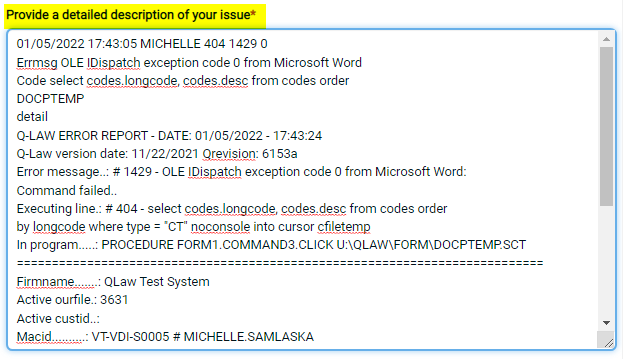
15. Attached Documentation: This can be a doc, docx, txt, xls, xlsx, csv, pdf, wpd
a. Providing photographs of screens showing the error is required. They can be attached in a word document and placed in this section of the site.
b. For Collection Master Errors a screen capture of the error and the VT_ERROR_LOG.txt must be provided.

At the error, the user would press CTRL+A to open a command console window and type command PROC ER, the file will generate in the home directory. See below:

c. If requesting assistance with a report, all field names must be provided in order to be able to able to provide a professional services quote.
d. If requesting assistance with a document all custom field strings must be provided. The document must be attached in order to be able to able to provide a professional services quote.
e. If requesting assistance with an EDI, a sample import file must be provided. A detailed description of the issue must be communicated. If an error is received the text file of the error must be attached.
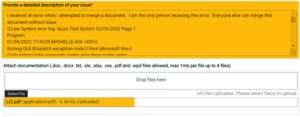
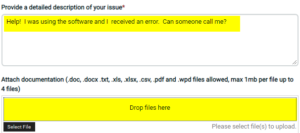
____________________________________________________________________________