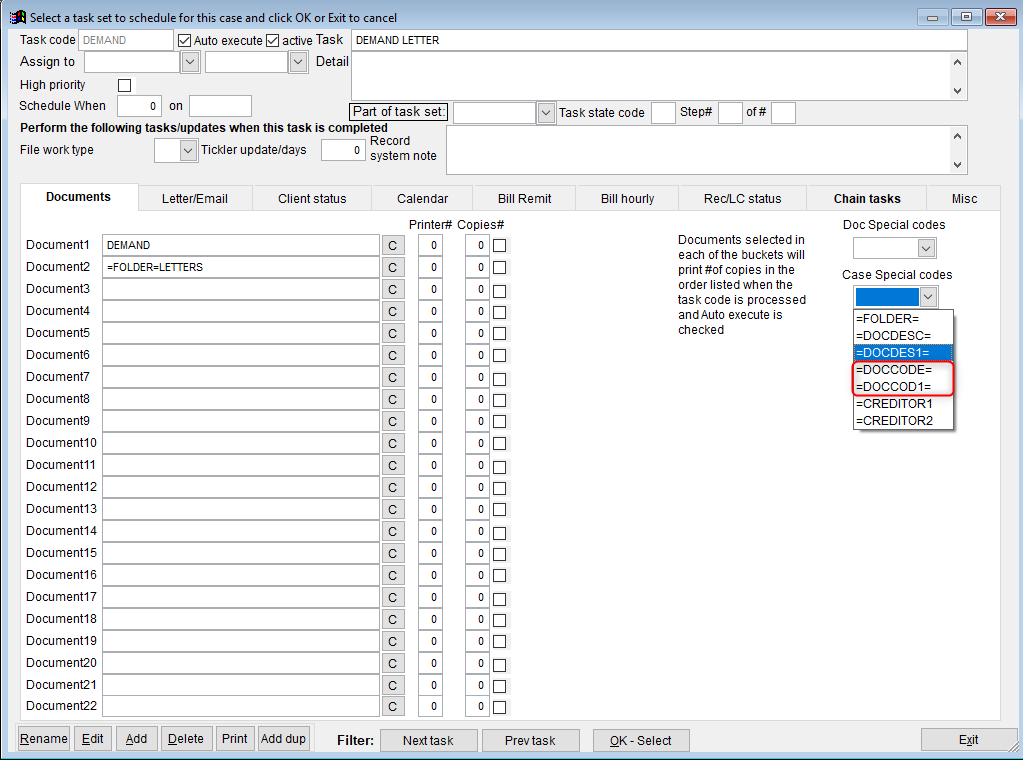Last Update: February 5, 2022
DocIDs
Table of Contents
Summary
DocIDs are an integral part of a firm being as automated as possible and they aren’t limited to merged documents only. DocIDs can be assigned to any type of file whether it is merged, scanned, or dragged-and-dropped, and they integrate with tasks and DDAS seamlessly.
Setting Up the Codes
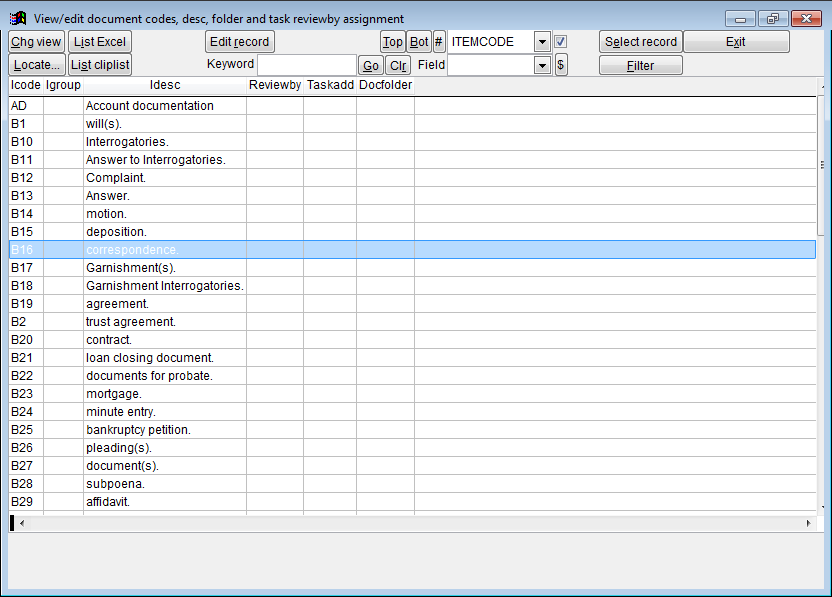
To review, edit, add, or delete DocIDs, click [Document Automation Setup] on the Maintenance Menu then [Setup ID in Document codes database]. Click [Edit Record] at the top to make any changes.
- Icodes – a unique identifier for the DocIDs; up to 4 characters, alphanumeric only
- Igroup – a user defined field used to organize the codes; up to 10 characters
- Idesc – the description of the DocID; up to 40 characters.
- Taskadd – enter a task code to have it added to the file when this DocID is added to the file
- Docfolder – enter a folder name to assign it by default for documents under this DocID
Using DocIDs
Once the DocIDs have been set up in the database, various automation options are available.
Custom Fields
There are two seek functions that can be used in conjunction with DocIDs when building custom fields – getdocdate() and ifdocs().
Getdocdate() is used to return the date the file was added to the system. The format for using this function is getdocdate(debt.ourfile,”[DocID]”) where [DocID] is a placeholder for the chosen DocID. If there is more than one record with that DocID on a file, it will return the most recent one.
Ifdocs() returns TRUE or FALSE depending on if the DocID is found on the file. This function also supports searching by the document description or folder name and its format is ifdocs(debt.ourfile, “[Doc Field]”, “[Docs to check]”) where [Doc Field] represents the search criteria – either DOCTYPE for DocID, DOCTITLE for description or FOLDER for folder name – and [Docs to check] represents the DocID, description or folder name to look for.
Task Codes
Task codes can use DocIDs to pull copies of documents, so as an example of how they can used in automation is that an initial task code could be set up to merge a specific document as well as chain a second task. When the document is merged, a DocID would be assigned based on the template setup. The second task then pulls a copy of the document based off the DocID to include in a PDF package for the court.
To have a task pull a copy of a document by DocID, begin by opening the Task Setup screen. On the Documents tab, choose =DOCCODE= or =DOCCOD1= from the Case Special Codes dropdown, which will copy the code to the clipboard. Insert the cursor in one of the Document fields and hit Ctrl+V on the keyboard to paste. DOCCODE is used to pull copies of all documents with the chosen DocID while DOCCOD1 will pull a copy of only the most recent.